Here is an easy way how you can get your iPhone or iPad read most of the content back to you using the built in text to speech technology…
via http://www.speechtechnologygroup.com/speech-blog - Here is an easy way how you can get your iPhone or iPad read most of the content back to you using the built in text to speech technology… Did you know your iOS device is smart enough to read to you aloud? By default, this feature is disabled, but it’s super easy to turn on iOS’ text-to-speech featu ...
Did you know your iOS device is smart enough to read to you aloud? By default, this feature is disabled, but it’s super easy to turn on iOS’ text-to-speech feature. As long as you’re running iOS 5+, you can have your iPhone, iPad, or iPod touch read you an email you received, an article you found on the web, or even a book in iBooks.
How to enable Text-to-Speech
- On your iOS device, go to Settings > General > Accessibility > Speak Selection.
- Slide the Speak Selection slider to the Onposition. Then adjust the Speaking Rate, which determines how quickly or slowly the text will be read back to you.
- Open up a website, select a body of text, and you should see a Speak option alongside Copy. Click Speakand iOS will start reading the selected text aloud. Pretty cool, ain’t it?
- This also works in other apps, like iBooks.
Overview
You may find that iOS is reading the text too slowly or too quickly for your liking. Simply go back to Speak Selection in Settings and adjust the Speaking Rate until it’s just right.
Enjoy the luxury of having your iOS device read to you while you do something more productive, of course.
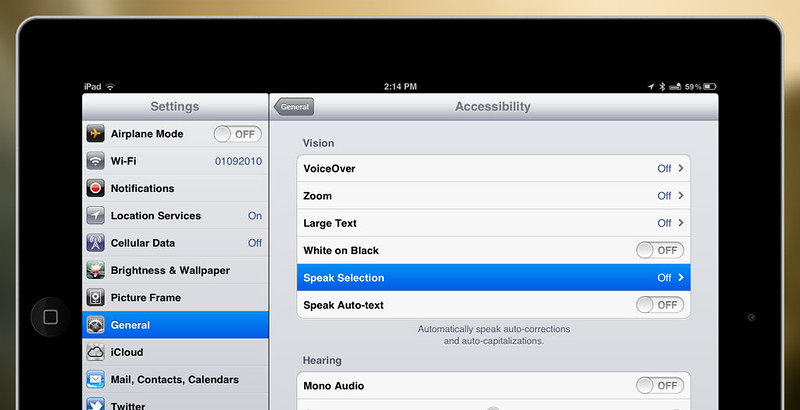
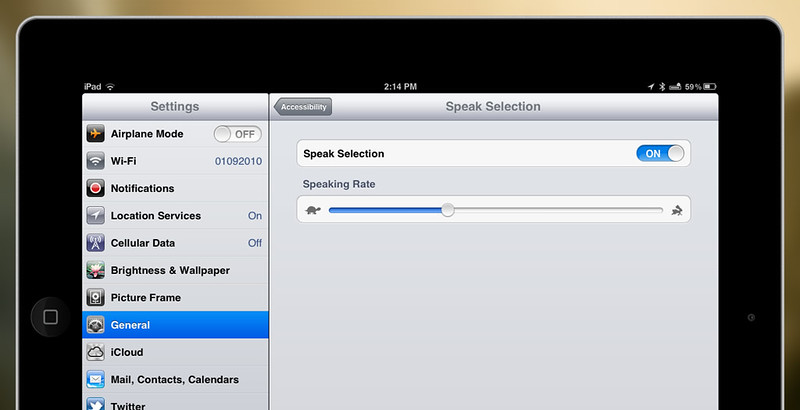
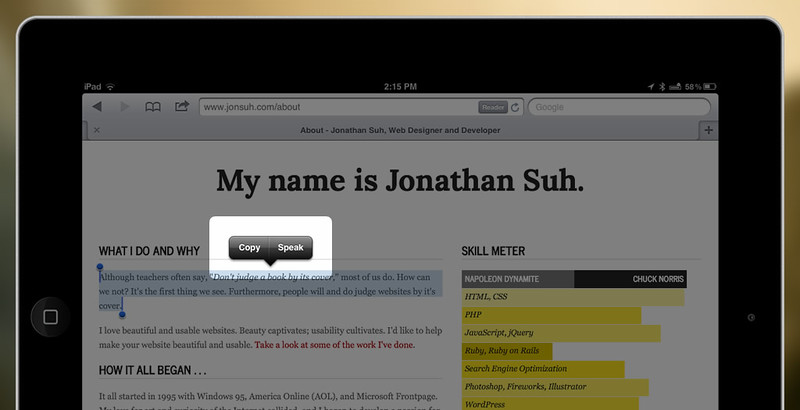
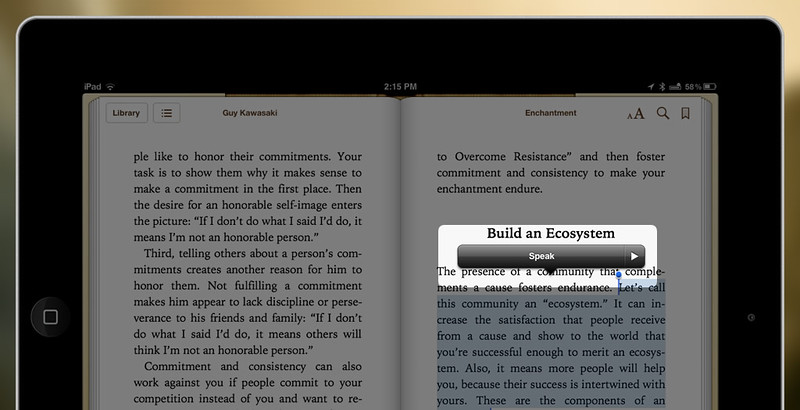
Some say that the high-quality of the from text to speech feature, could reduce audiobook sales, here is my take on it.
ReplyDelete